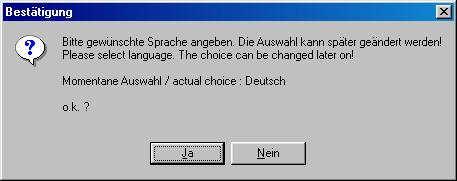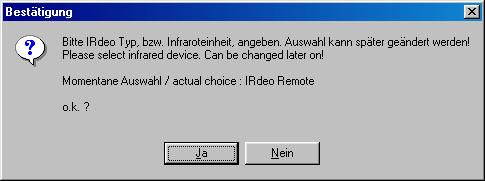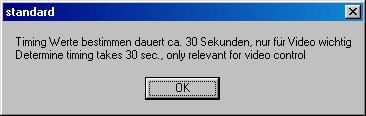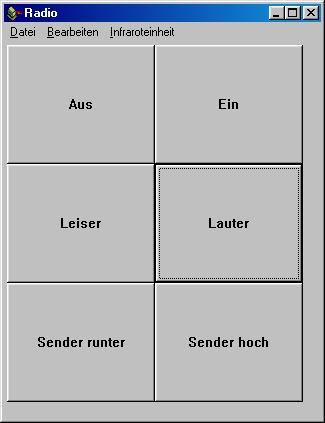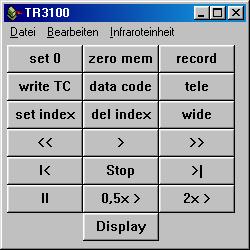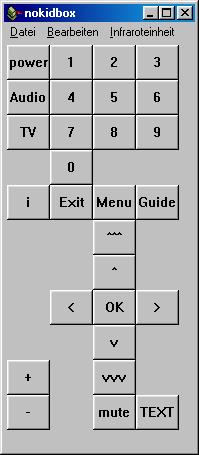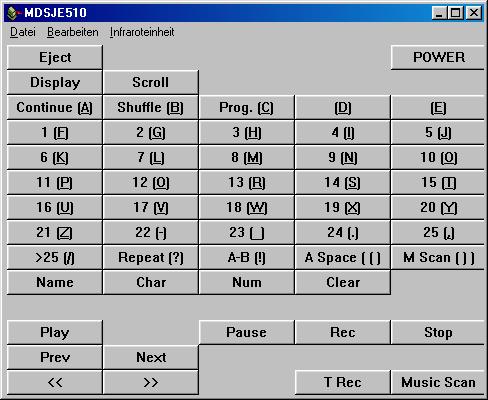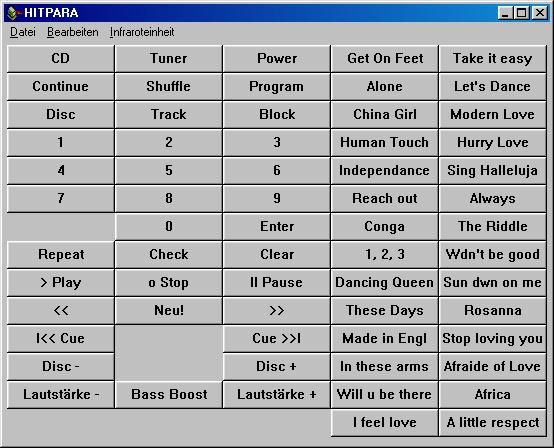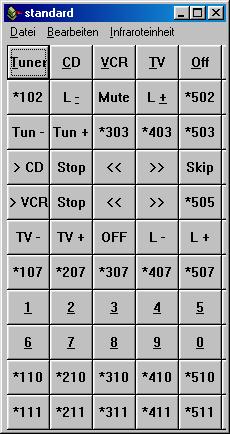|
Ob alles funktioniert kann man daran erkennen, daß der Schriftzug
"Infrarot Detektor" rot/grün blinkt, wenn man eine Fernsteuerung
auf IRdeo abfeuert.
Nun die Taste "Lernen" drücken und mit der Fernbedienung
auf IRdeo zielen. Während der Lernphase blinkt der "Infrarot
Detektor" nicht.
|
If everythings works o.k., the label "Infrared detector"
blinks red/green, if you fire a remote control towards IRdeo.
Now press "Learn" and target with your remote towards IRdeo.
During this learn-phase the label "Infrared detector" does
not blink red/green.
|